DPI (Dots Per Inch) measures image resolution‚ crucial for print and digital media quality. Higher DPI ensures sharper images‚ while lower DPI can lead to blurry outputs. In PDFs‚ DPI directly impacts print quality‚ making it essential for professional and high-resolution requirements. Checking DPI online helps ensure files meet standards for printing or digital use.
Understanding DPI (Dots Per Inch)
DPI stands for Dots Per Inch‚ a measure of image resolution‚ indicating the number of dots printed per inch. Higher DPI results in clearer‚ more detailed images. For printing‚ 300 DPI is standard‚ while 72 DPI is typical for web images. DPI is crucial for ensuring image quality in PDFs‚ as it affects both print and digital media. Understanding DPI helps in optimizing PDFs for their intended use‚ whether professional printing or digital sharing. Accurate DPI ensures sharp visuals‚ making it essential for maintaining high-quality PDF documents. Proper DPI settings prevent blurry outputs and enhance overall visual appeal.

Why DPI Matters for Print and Digital Media
DPI significantly impacts both print and digital media quality. In printing‚ higher DPI ensures sharper‚ more detailed images‚ making it essential for professional materials like brochures and posters. For digital media‚ while DPI affects screen display less‚ high-resolution images enhance visual appeal. PDFs often require specific DPI settings to meet printing standards‚ as low DPI can result in blurry or pixelated outputs. Proper DPI ensures content is visually appealing and professional‚ whether for physical prints or digital sharing. Thus‚ DPI is a critical factor in maintaining the quality and effectiveness of PDF documents across various mediums.
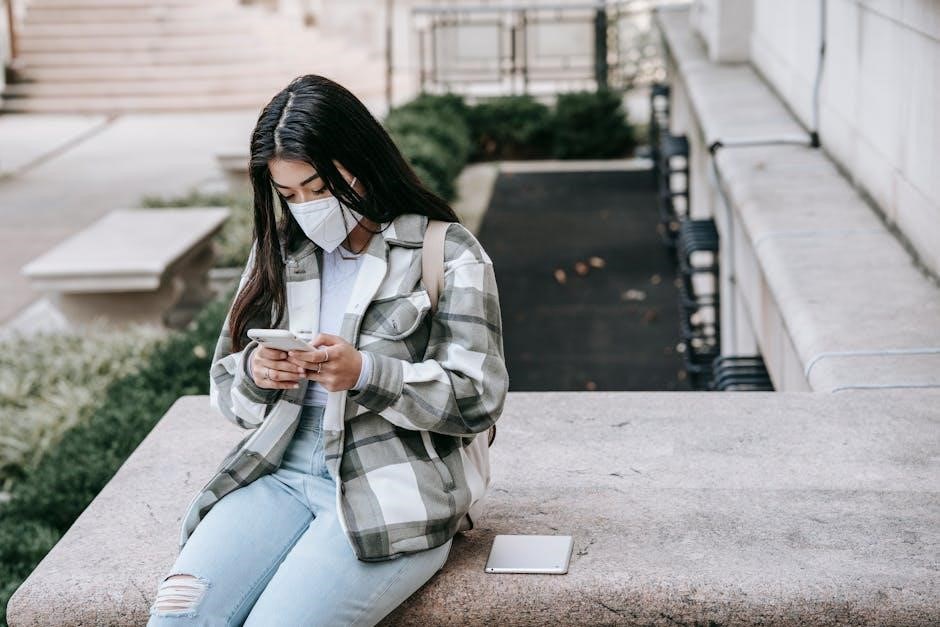
Methods to Check DPI of PDF Online
Use online tools or dedicated websites to analyze PDF DPI. Upload your PDF‚ and the tool will display the resolution and image quality details instantly.
Using Online Tools for DPI Analysis
Online tools provide a convenient way to check the DPI of PDF files. Simply upload your PDF to a dedicated website‚ and the tool will analyze the embedded images. These tools often display detailed information‚ including image dimensions‚ resolution‚ and quality. Some popular options offer free DPI analysis without requiring signup. They are user-friendly and provide instant results‚ making it easy to ensure your PDFs are print-ready. Additionally‚ certain tools allow you to detect low DPI images‚ helping you improve output quality. This method is ideal for quick checks without installing software.
Upload and Analyze PDFs with Dedicated Websites
Dedicated websites offer feature-rich platforms to upload and analyze PDFs for DPI. Users can easily drag-and-drop files or select them from their devices. Once uploaded‚ these tools instantly analyze the PDF‚ providing detailed DPI information. They support multiple file formats and often allow batch processing. The results typically include image resolution‚ dimensions‚ and quality metrics. Many tools are free‚ require no registration‚ and offer instant results. This method is ideal for quick checks and ensures PDFs meet required standards for printing or digital use‚ making it a convenient solution for both professionals and non-technical users.

Using Adobe Acrobat Pro for DPI Check
Adobe Acrobat Pro offers a robust method to check DPI. Open the PDF‚ navigate to “Tools‚” select “Print Production‚” and run the “Preflight” tool. This tool analyzes the PDF‚ including image resolutions‚ ensuring optimal quality for printing or digital use. It provides detailed reports on each image’s DPI without requiring external uploads‚ making it a secure and efficient solution for professionals needing precise control over their PDFs.
Steps to Check DPI in Adobe Acrobat
- Open your PDF in Adobe Acrobat Pro.
- Navigate to the “Tools” menu at the top.
- Select “Print Production” from the dropdown.
- Click on “Preflight” to analyze the PDF.
- In the Preflight dialog‚ go to the “Image” section.
- Review the DPI for each image in the report.
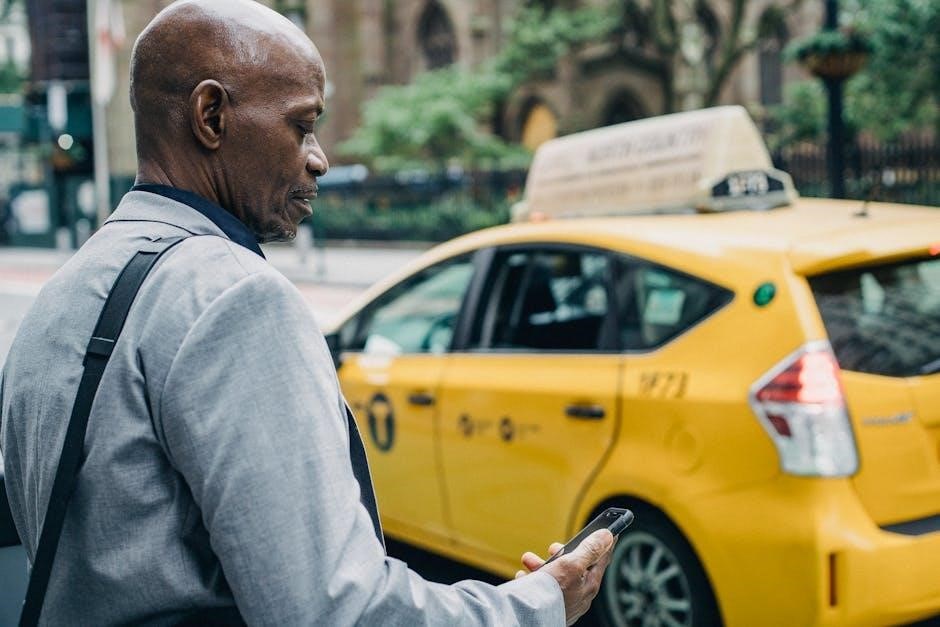
This method provides a detailed analysis of image resolutions‚ ensuring your PDF meets printing standards without requiring external tools.
Adjusting DPI Settings for Optimal Quality
Adjusting DPI settings ensures your PDFs maintain clarity and meet printing or digital requirements. For print materials like posters or banners‚ aim for 300 DPI‚ while digital screens often require 72-96 DPI. Use software tools like Adobe Acrobat Pro to modify DPI by resizing images or adjusting resolution settings. Always preview changes to ensure quality isn’t compromised. Saving files with the correct DPI balance maintains visual integrity without unnecessarily increasing file size. Proper DPI adjustments are vital for professional outputs‚ whether for print or online use.
Free Online Tools for DPI Check
Free online tools like iLovePDF and Smallpdf enable quick DPI analysis. Upload your PDF‚ and these tools provide detailed image resolution insights‚ ensuring print-ready quality effortlessly.
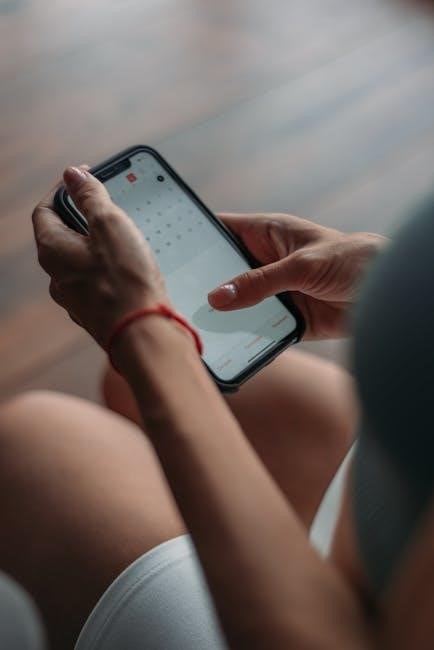
Popular Websites Offering DPI Analysis
Several websites provide free DPI analysis for PDFs‚ including iLovePDF‚ Smallpdf‚ and SodaPDF. These tools offer user-friendly interfaces for uploading PDFs and instantly analyzing image resolution. They support various formats and ensure accurate DPI measurements. Many of these platforms are free‚ with no signup required‚ making them accessible for quick checks. They also provide detailed reports on image dimensions and resolution‚ helping users optimize their files for printing or digital use. These tools are essential for ensuring high-quality outputs‚ making them indispensable for professionals and casual users alike.
How to Use Free Tools Effectively
Free online tools like iLovePDF and Smallpdf simplify DPI checking. Upload your PDF‚ and the tool analyzes embedded images‚ displaying DPI‚ dimensions‚ and quality. Use these insights to adjust settings for optimal printing or digital use. Many tools offer additional features‚ such as resizing or converting formats. For best results‚ ensure your PDF is high-quality before upload. These tools are user-friendly‚ requiring no installation or signup‚ making them ideal for quick checks. By leveraging these resources‚ you can ensure your PDFs meet professional standards without hassle.

Why DPI is Crucial for Printing
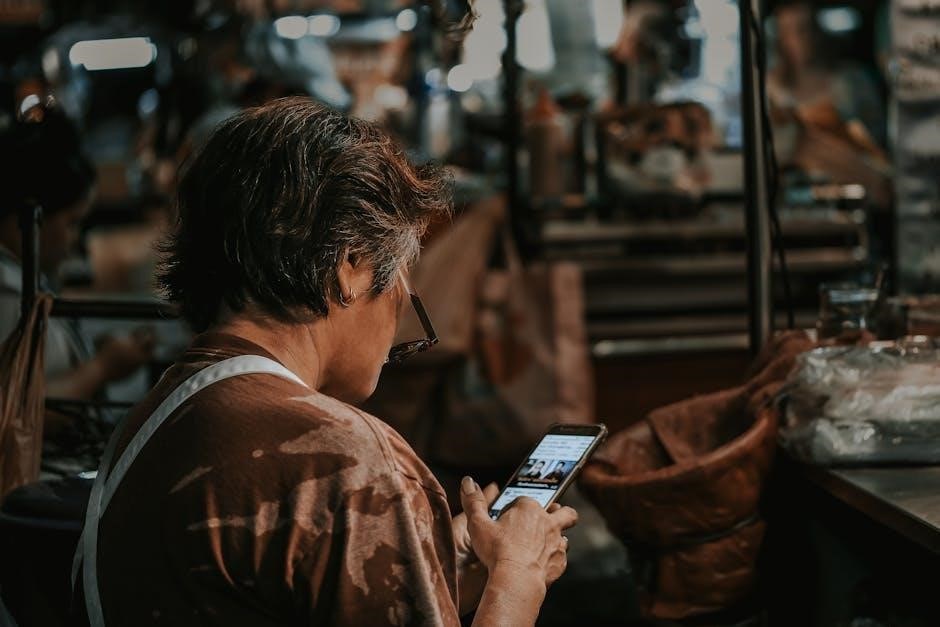
DPI ensures print quality by determining image sharpness and clarity. Higher DPI produces professional results‚ while lower DPI can lead to blurry prints. Check DPI online to achieve the best output.
Impact of DPI on Print Quality

DPI significantly influences print quality‚ with higher resolutions producing sharper images. Lower DPI can result in blurry or pixelated prints‚ especially in detailed graphics or text. For professional printing‚ such as brochures or posters‚ a minimum of 300 DPI is recommended. Online tools allow users to check DPI in PDFs‚ ensuring optimal print results. Proper DPI settings prevent issues like fuzzy text or distorted images‚ making it essential to verify before printing. This step ensures your documents look their best‚ whether for personal or professional use.
Recommended DPI for Different Print Materials
Selecting the right DPI ensures optimal print quality. For standard printing‚ 300 DPI is ideal for text and images‚ while 400 DPI offers higher clarity. Large-format prints‚ like posters‚ often require 150-200 DPI. Photographic prints benefit from 300-600 DPI for crisp details. Digital screens typically use 72-96 DPI. Choosing the correct DPI balances file size and quality‚ ensuring your materials look professional. Higher DPI is recommended for intricate designs or small text to maintain legibility. Always verify DPI using online tools before printing to achieve the best results.
Troubleshooting Low DPI Issues
Low DPI in PDFs often results from improper image resizing or export settings. Use online tools to check DPI and adjust resolution for clearer output. Resize images correctly before exporting to avoid quality loss. Ensure PDFs are exported with the correct DPI settings for their intended use to maintain sharpness and readability. Addressing these issues ensures professional-quality results in both digital and printed formats.
Common Causes of Low DPI in PDFs
Low DPI in PDFs often stems from resized images or low-quality source files. When images are scaled down without adjusting resolution‚ DPI decreases‚ leading to blurry prints. Additionally‚ incorrect export settings during PDF creation can reduce image resolution. Poor scanning techniques‚ such as using a low DPI scanner‚ also contribute to this issue. Furthermore‚ compressing images during PDF conversion can degrade quality. Identifying these causes helps in addressing the root of the problem‚ ensuring higher-quality outputs for both digital and printed formats. Regularly checking DPI online can prevent such issues before finalizing PDFs.
Resolving DPI Issues for Better Output
To resolve low DPI issues‚ start by identifying the source of the problem using online DPI checkers. Adjust image settings in your source files to ensure higher resolution before exporting to PDF. Use software tools like Adobe Acrobat to optimize images and set the appropriate DPI for printing. Re-export PDFs with corrected settings to improve clarity. For scanned documents‚ re-scan at a higher DPI or use image enhancement tools. Regularly checking DPI online helps prevent issues and ensures professional-quality outputs for both digital and printed materials.
DPI is crucial for professional and sharp PDF outputs. Utilize online tools or Adobe Acrobat to easily check and optimize DPI settings‚ ensuring high-quality prints and digital displays.
DPI (Dots Per Inch) is essential for ensuring high-quality prints and digital displays. Checking DPI online helps verify image resolution and quality. Tools like Adobe Acrobat and free online analyzers provide detailed DPI insights. Higher DPI ensures sharper images‚ while lower DPI can lead to blurry outputs. Proper DPI management is vital for professional printing and digital media. Using dedicated websites or software simplifies DPI analysis‚ allowing users to optimize their PDFs effectively. Regular DPI checks help maintain consistency and quality in both printed and digital formats‚ making it a crucial step in document preparation.
Final Tips for Managing DPI in PDFs
Always use online tools or Adobe Acrobat to check DPI for accurate results. Ensure images are embedded with the correct resolution to avoid quality loss. For printing‚ aim for 300 DPI‚ while 72 DPI suffices for digital use. Test PDFs before finalizing to ensure clarity. Regularly update software for optimal performance. Use dedicated websites for quick DPI analysis without installations. Adjust settings in Adobe Acrobat Pro for precise control. Prioritize high-quality images to maintain professional standards. By following these tips‚ you can manage DPI effectively‚ ensuring your PDFs meet both print and digital requirements seamlessly.